Class binding
Let's us bind data to manipulate an element's class list
Could be solved with v-bind
<div :class="classes"></div>
//...
computed: {
classes() {
let classes = ''
if(this.isActive) {
classes += 'active '
}
if(this.hasError) {
classes += 'text-error'
}
return classes
}
}Vue provides special enhancements when v-bind is used with class attributes
<div :class="{ active: isActive }"></div>CSS Class
Expression
Object Syntax
<div class="active"></div>Output
<div :class="{ active: isActive, 'text-red': hasError }"></div>Multiple classes
data() {
return {
active: true,
hasError: true
}
}<div class="active text-red"></div>Template
Data
Output
Class bindings are reactive
Extract complex class lists
<div class="classObject"></div>data() {
return {
active: true,
hasError: false,
error: {}
}
},
computed: {
classObject() {
return {
active: this.isActive && !this.hasError,
'text-danger': this.hasError && this.error.type === 'fatal'
}
}
}Array Syntax
<div :class="['active', 'text-danger']"></div>Mix Array and Object Syntax
<div :class="[{ active: true }, { 'text-danger': false }]"></div>Array Syntax
<div :class="[isActive ? activeClass : '', errorClass]"></div>Applied when isActive is truthy
Style binding
💅
Same syntax as with class binding
Array and Object Syntax
<div :style="{ color: activeColor, fontSize: fontSize + 'px' }"></div>Style binding example
<div :style="styleObject"></div>computed: {
styleObject: {
color: this.font.color,
fontSize: this.font.size + 'px'
}
}E.g. to computed or data
Styles can also be extracted
Questions?
Assignment # 6
👩💻👨🏽💻
⏰ 25 mins
Lunch Break
🍔
⏰ 30 mins
Components
So far, we worked with a single Vue app instance
So far, we worked with a single Vue app instance
Vue.createApp({
data() {},
computed: {},
methods: {}
}).mount('#app')Big Applications
Single Instance is not enough
Well organised Vue applications
Components
===
Components
name
+
Vue.createApp({
data() {},
computed: {},
methods: {}
}).mount('#app')Like little Vue application instances with a name
Components
// CounterButton.vue
<script>
export default {
data() {},
computed: {},
methods: {}
}
</script>Like little Vue application instances with a name
Single File Component
(SFC)
Single File Components
// CounterButton.vue
<script>
export default {
// the logic for your component
}
</script>
<template>
<!-- The HTML for your component -->
</template>
<style>
/* The styles for your component */
</style>A special Vue file format optimized for writing components
will require additional setup (more on this in a few)
Single File Components
// CounterButton.vue
<script>
export default {
data() {
return {
count: 0,
};
},
};
</script>
<template>
<button @click="count++">{{ count }}</button>
</template>CounterButton.vue Example
Single File Components
// CounterButton.vue
<script>
export default {
data() {
return {
count: 0,
};
},
};
</script>
<template>
<button @click="count++">{{ count }}</button>
</template>CounterButton.vue Example
// App.vue
<script>
import CounterButton from "@/CounterButton.vue"
</script>
<template>
<CounterButton></CounterButton>
</template>Single File Components
CounterButton.vue Example
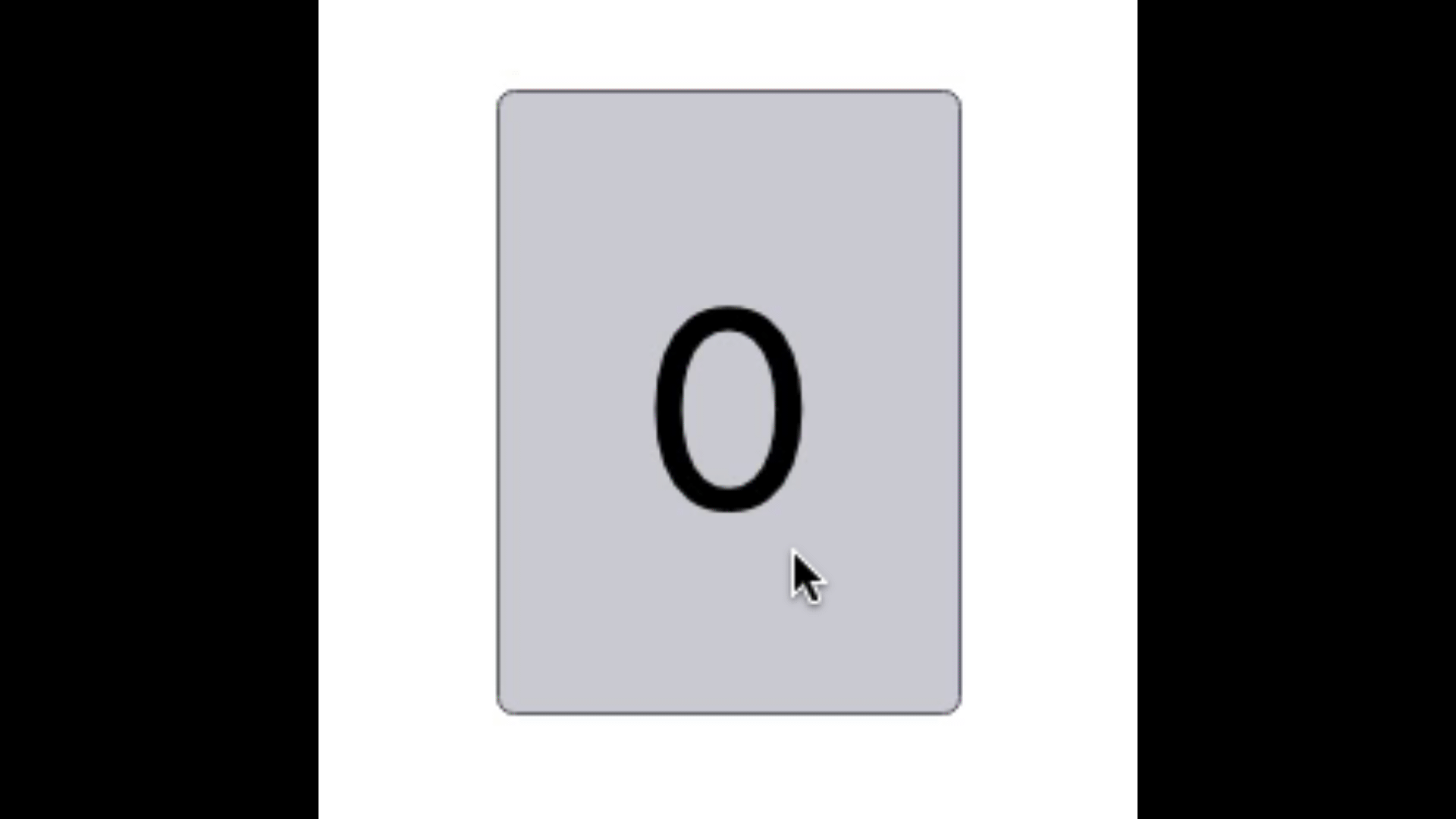
Components
are like
custom HTML elements
Components
are reusable
// App.vue
<script>
import CounterButton from "@/CounterButton.vue"
export default{
components: { CounterButton }
}
</script>
<template>
<CounterButton></CounterButton>
<CounterButton></CounterButton>
<CounterButton></CounterButton>
<CounterButton></CounterButton>
</template>Components
are reusable
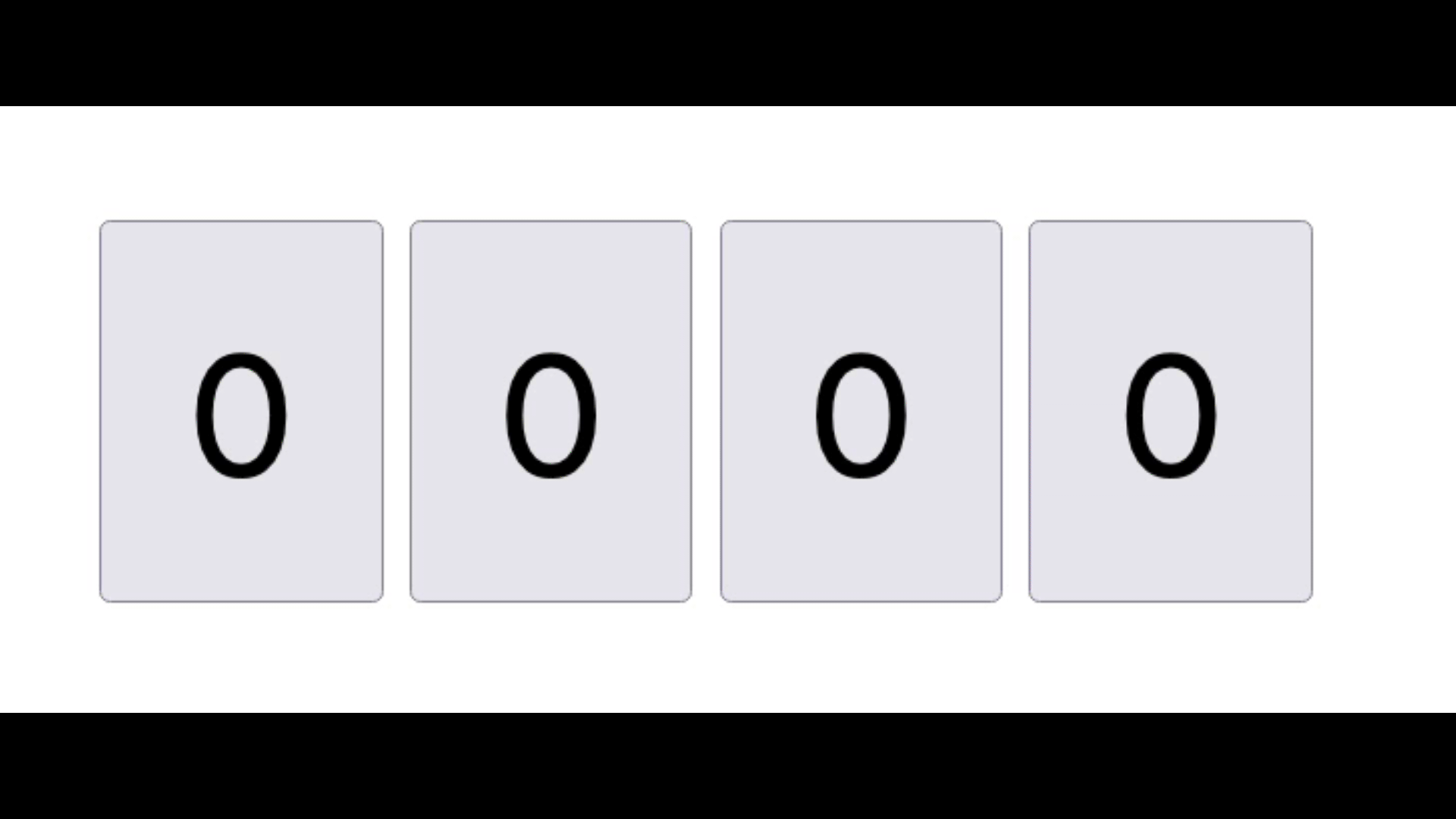
Components
allow us to break our applications into small pieces and organise it
Components
can be big - like a complex form component
can be small - like a toggle switch
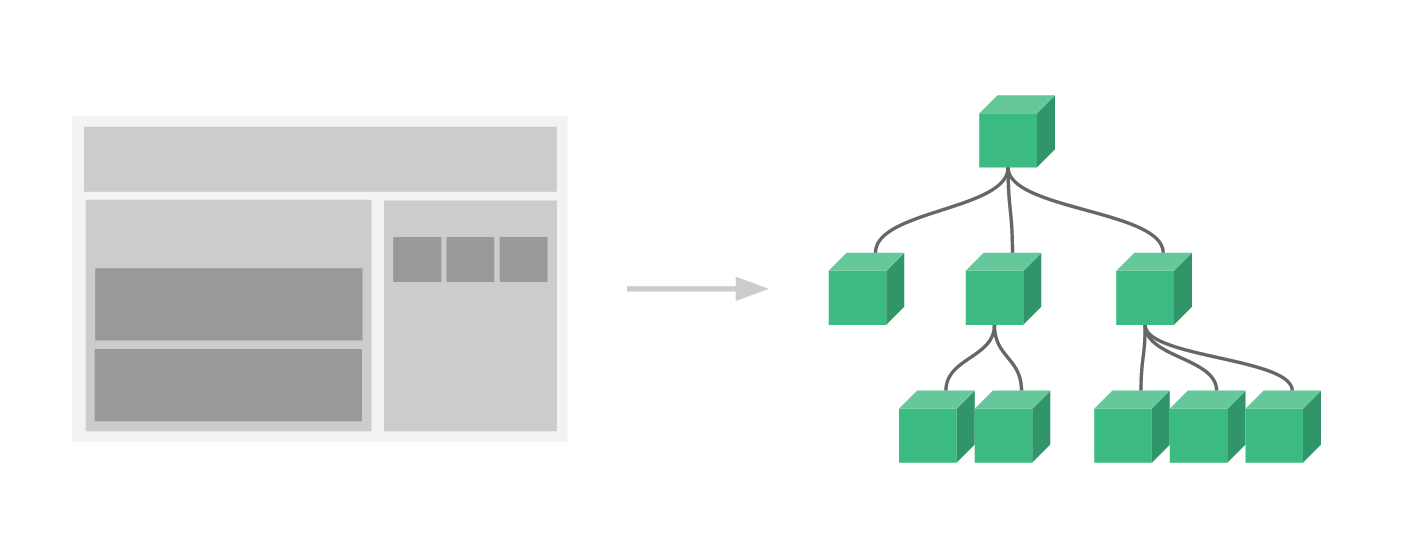
Components are one of the most powerful features of Vue.js
They allow you to extend basic HTML elements to encapsulate reusable code.
It's possible to define components without Single File Components
but it's very uncommon and not nearly as developer friendly
How to Support Single File Components
- The browser doesn't know what a .vue file is
- It knows CSS, HTML, JavaScript but not .vue
- We need a way to transform (or COMPILE) .vue files to regular HTML, CSS, and JavaScript
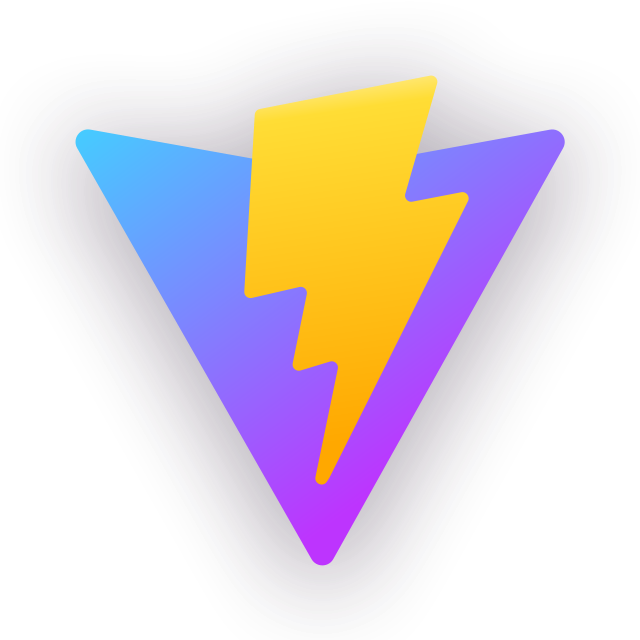
Vite is a build tool that can compile .vue files (among other things)
How to Start a Vue Project with Vite
npm init vue@3Demo Time!
SFC Support for VS Code
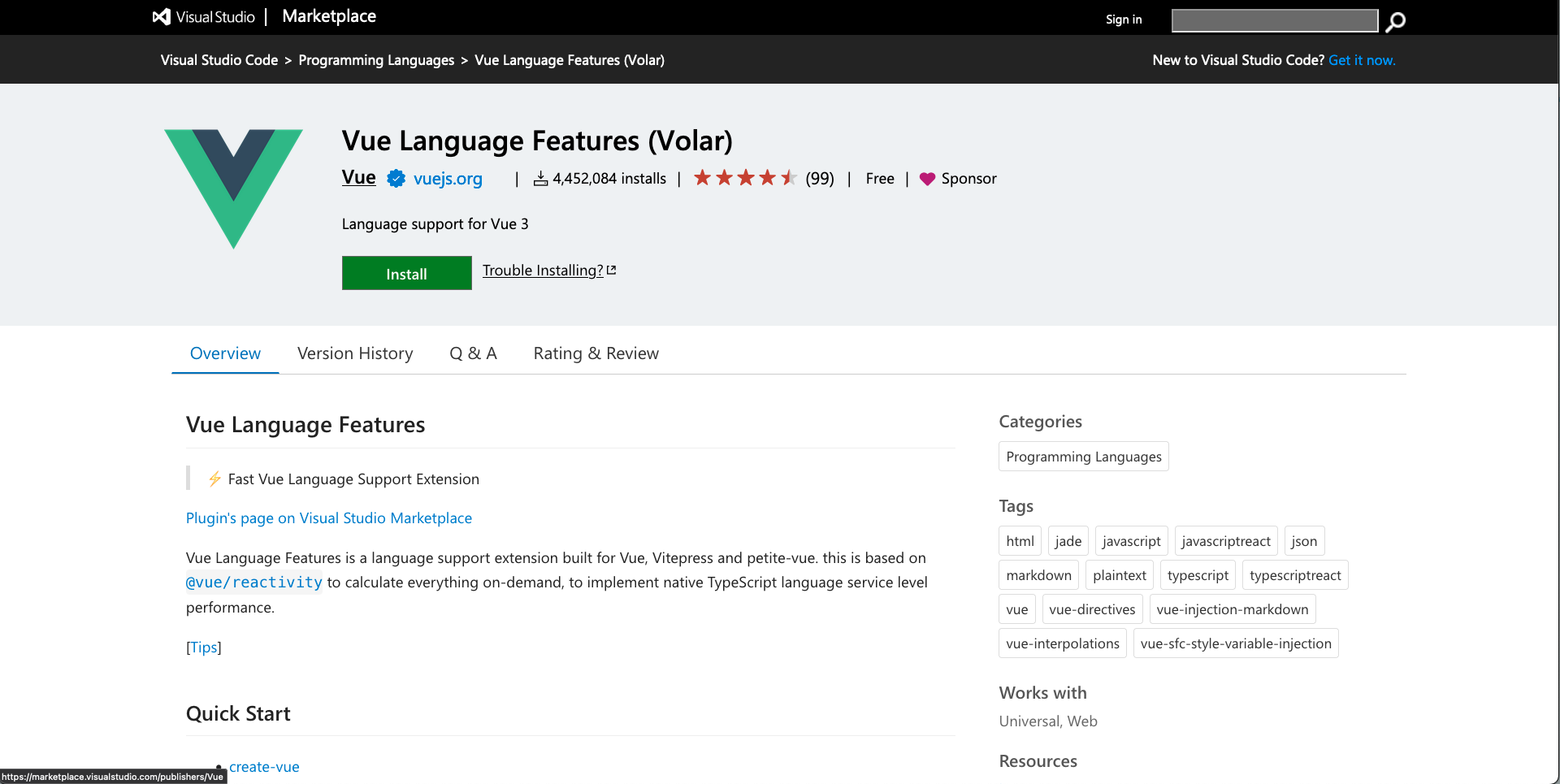
How to Start a Vue Project with Vite
(in a StackBlitz Playground)
https://vite.new/vueDemo Time!
This is how you'll build most of your applications
but everything we've discussed so far works the same in this context
Questions?
Assignment # 7
👩💻👨🏽💻
⏰ 25 mins
Communication
between
Components
Components are not aware of their surroundings
Product Card
// ProductCard.vue
<template>
<div>
<a :href="link">
<img :src="image" :alt="title">
</a>
<p>{{ title }}</p>
<p>{{ price }} kr</p>
</div>
</template>What title? What price?
Product Card
in order to know the product details we need a way to pass it the data
we do that using an option, called props
Component Props
props allow us to pass data to a component
// ProductCard.vue
<script>
export default{
props: ['title', 'price', 'link', 'image']
}
</script>
<template>
<div>
<a :href="link">
<img :src="image" :alt="title">
</a>
<p>{{ title }}</p>
<p>{{ price }} kr</p>
</div>
</template>Component Props
props are used the same way
as data and computed
// ProductCard.vue
<script>
export default{
props: ['title', 'price', 'link', 'image']
}
</script>
<template>
<div>
<a :href="link">
<img :src="image" :alt="title">
</a>
<p>{{ title }}</p>
<p>{{ price }} kr</p>
</div>
</template>Component Props
are given values as HTML attributes
// App.vue
<script>
import ProductCard from "@/components/ProductCard.vue"
export default {
components: ProductCard,
data() {
return {
items: [
{ title: 'Socks', price: 3, link: 'comfysocks.com', image: 'socks.jpg' },
{ title: 'Shoes', price: 118, link: 'comfyshoes.com', image: 'shoes.jpg' },
{ title: 'Shirt', price: 19, link: 'comfyshirts.com', image: 'shirt.jpg' }
]
}
}
}
</script>
<template>
<ProductCard
v-for="item in items"
:title="item.title"
:price="item.price"
:link="item.link"
:image="item.image"
></ProductCard>
</template>
Parent → Child
communication
Parent → Child
communication
pass data from top to bottom
// ProductCard.vue
<script>
import ProductCardImage from "@/components/ProductCardImage.vue"
export default{
components: ProductCardImage
//...
}
</script>
<template>
<div>
<ProductCardImage :image="image"></ProductCardImage>
<p>{{ title }}</p>
<p>{{ price }} kr</p>
</div>
</template>Components can use other components
Props flow down
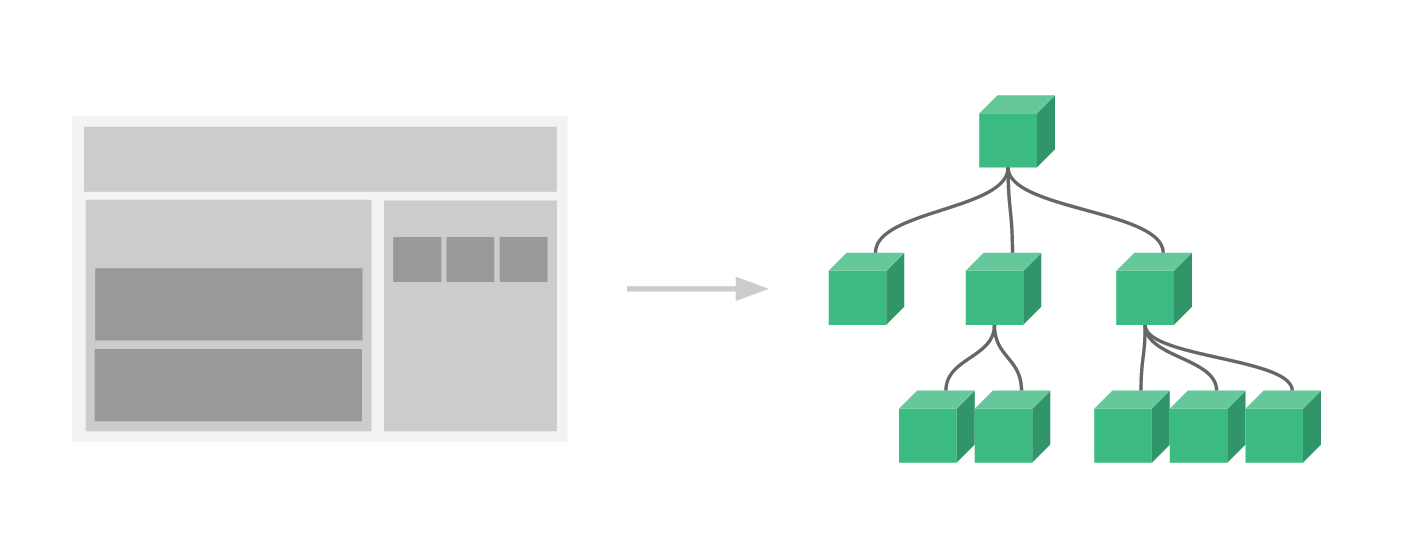
From Vuejs.org
Props are reactive
if the parent data changes, it will flow down and automatically update the nested components
Component props examples
<div id="app">
<UserCard :user="user"></UserCard>
<NotificationMessage type="success"></NotificationMessage>
<NavbarItem text="home" url="/"></NavbarItem>
</div>Component props tips
Components should not change the value of props
// ProductCard.vue
<script>
export default{
props: ['title', 'price', 'link', 'image'],
methods:{
doThing(){
this.title = "something else" // ❌ Big no, no!
}
}
}
</script>
<template>
...
</template>Use object syntax to validate props
app.component('product-card', {
template: '#product-card-template',
props: {
title: {
type: String,
required: true
},
price: {
type: Number
}
}
})Support props types
- String
- Number
- Boolean
- Array
- Object
- Date
- Function
- Symbol
You can create custom prop validation rules 💪
for example validUrl
Questions?
Assignment # 8
👩💻👨🏽💻
⏰ 20 mins
Child -> Parent Communication
Communication takes place via events
Child component emits an event
Parent component catches the event and takes action
Child component emits an event
// ClickCounter.vue
<script>
export default{
data () {
return {
count: 0
}
},
methods: {
increase () {
this.count++
this.$emit('increased', this.count)
}
}
}
</script>
<template>
<button v-on:click="count++">hit me {{ count }}</button>
</template>event name
payload
Parent listens for the event
// App.vue
<script>
export default{
data() {
return {
counter: null
}
},
methods: {
setCounter (count) {
this.counter = count
}
}
}
</script>
<template>
<ClickCounter @increased="setCounter"></ClickCounter>
</template>event name
event handler
event payload
Parent listens for the event
// App.vue
<script>
export default{
data() {
return {
counter: null
}
},
}
</script>
<template>
<ClickCounter @increased="counter = $event"></ClickCounter>
</template>inline handler
event payload
Custom Events do not propagate
Like ordinary HTML events do
Custom Events do not propagate
<ProductCardImage><ProductCard><ProductList>Custom Events do not propagate
<ProductCardImage><ProductCard><ProductList>$emit('image-broken')
✅
Custom Events do not propagate
<ProductCardImage><ProductCard><ProductList>$emit('image-broken')
$emit('image-broken')
✅
You can catch and emit upwards
You can catch and emit upwards
Just don't do it too much!
(Might need Pinia for global state management)
💡Data goes to child via props
💡Data goes to parent via events
Component Communication Recap
💡Data goes to child via props
💡Data goes to parent via events
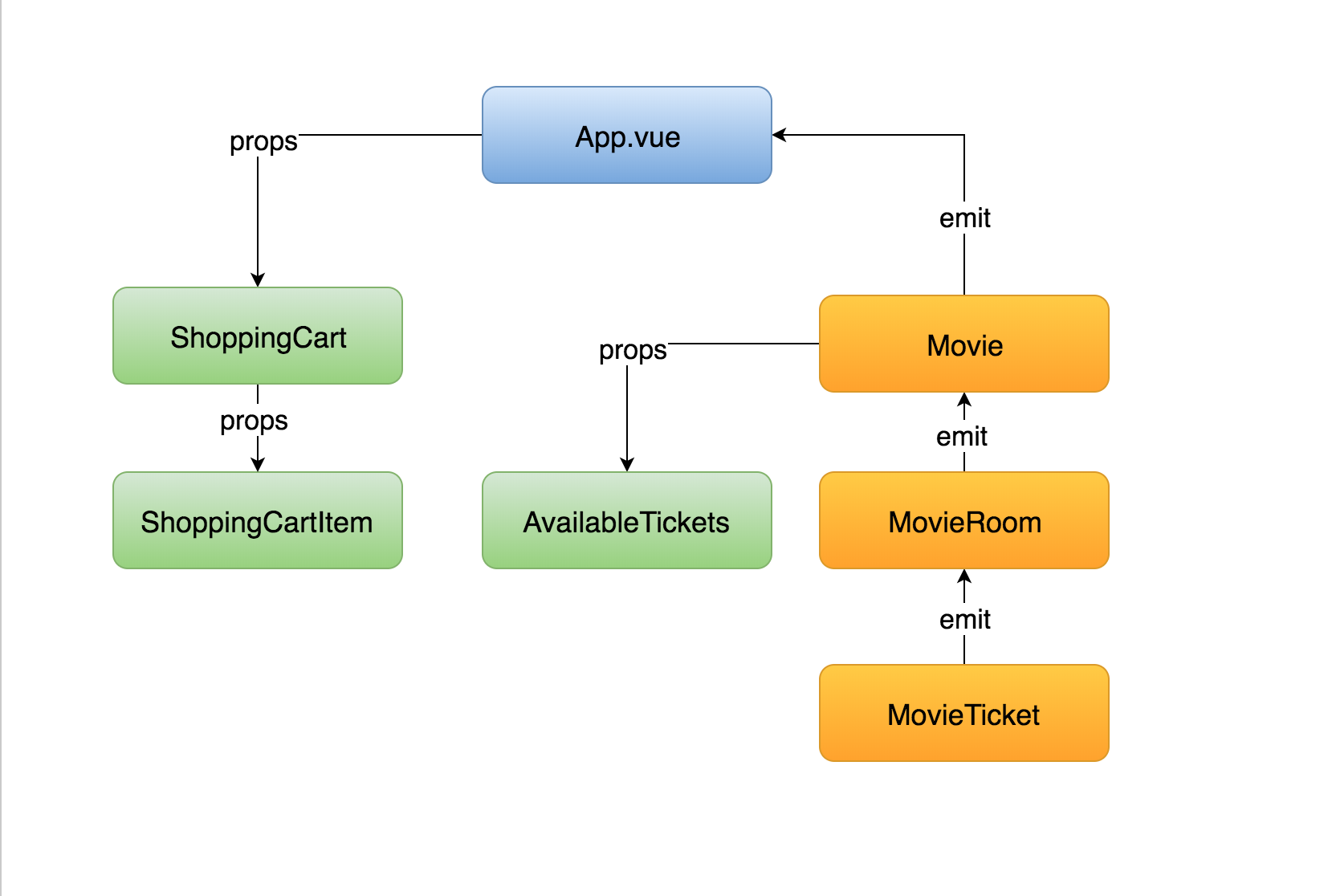
Component Communication Recap
If you need to do that for many levels → use a state management pattern
emits option
🆕
// ClickCounter.vue
<script>
export default{
emits: ['increased'],
data () {
return {
count: 0
}
},
methods: {
increase () {
this.count++
this.$emit('increased', this.count)
}
}
}
</script>
<template> ....</template>Declare emitted events
app.component('click-counter', {
template: '<button v-on:click="increased">hit me {{ count }}</button>',
emits: ['increased'],
props: ['initialCount'],
data () {
return {
count: this.initialCount ?? 0
}
},
methods: {
increase () {
this.count++
this.$emit('increased', this.count)
}
}
})Syntax like props
export default {
emits: {
// no validation
click: null,
// with validation
submit: payload => {
if (payload.email && payload.message) {
return true
} else {
console.warn(`Invalid submit event payload!`)
return false
}
}
}
}Object syntax
Highly recommended to document emitted events
- Great for documentation
- Prevents edge-case issues when re-emitting native events such as click
- Gives info to your IDE to better autocomplete events
Vue DevTools 🤟
Events are logged in devtools
Questions?
Assignment # 9
👩💻👨🏽💻
⏰ 20 mins
Lifecycle Hooks
Each vue instance goes through a set of initialisation steps
In each step, you can run code ⚡️
using lifecycle hooks
Lifecycle hooks
- created - instance is ready - not mounted yet
- mounted - instance is mounted to the DOM
- unmounted - instance is removed from the DOM
{
props: ['id'],
data () {
return {
blogPost: null
}
},
created () {
axios.get('api/posts/' + this.id).then(response => {
this.blogPost = response.data
})
}
}Lifecycle hooks
created - often used to fetch data from API
Example
Lifecycle hooks
created - fetch data from an API while component is added to the DOM
mounted - define global event listeners
beforeUnmounted - remove any event listeners we have defined globally
Use Cases
Lifecycle hooks
https://vuejs.org/guide/essentials/lifecycle.html
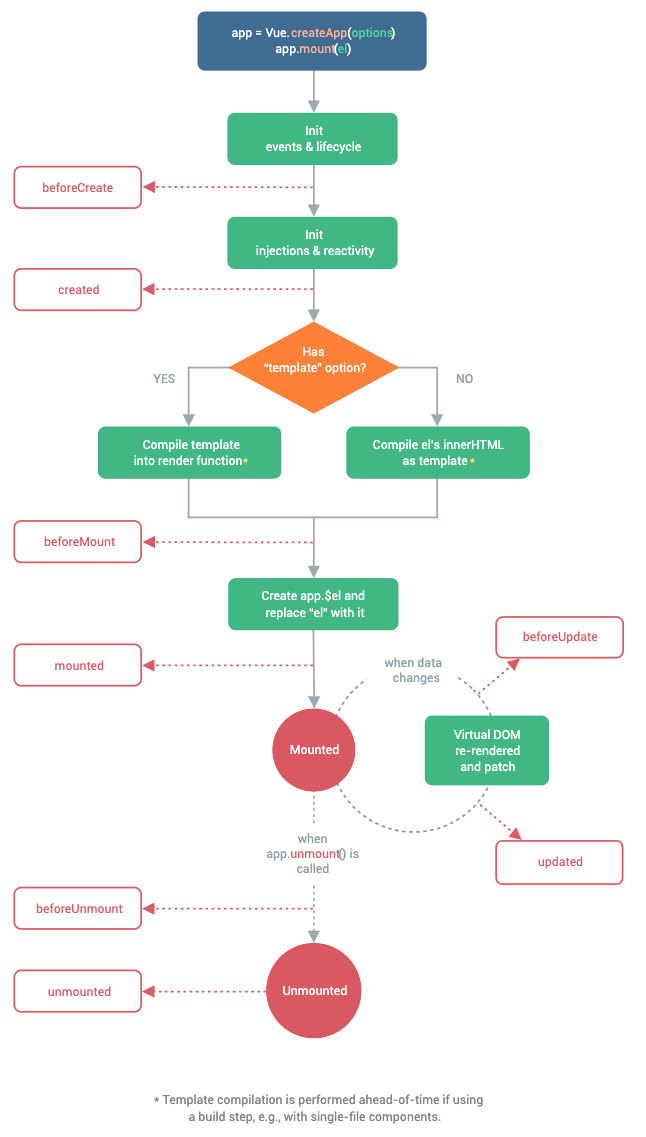
Questions?
Assignment # 10
👩💻👨🏽💻
⏰ 20 mins
2. Vue 3 Fundamentals Workshop - Components (⚠️Options API)
By Daniel Kelly
2. Vue 3 Fundamentals Workshop - Components (⚠️Options API)
- 2,034



